skip to main |
skip to sidebar
 Form AutoCad I import the building's elevation to the Rhino. Because I want to build the 3d model of the building.
Form AutoCad I import the building's elevation to the Rhino. Because I want to build the 3d model of the building.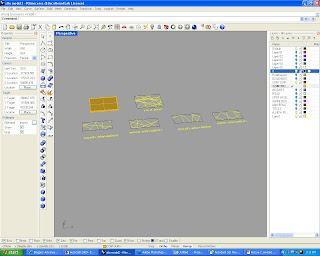
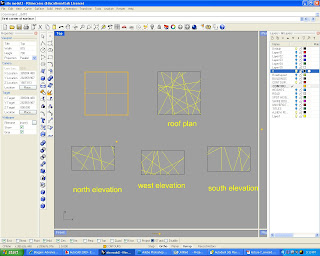
 I trace the which part of the facade will become solid. I am using the line command.
I trace the which part of the facade will become solid. I am using the line command.
 Then I extrude the line 300 mm using the ExtrudeCrv command.
Then I extrude the line 300 mm using the ExtrudeCrv command.





 I used Cap command to close the opening of the curve that i extrude.
I used Cap command to close the opening of the curve that i extrude.
 Here I change the view to the Shaded view, so that i can view the solid clearly.
Here I change the view to the Shaded view, so that i can view the solid clearly.
 I drew a guide line with 4500 mm height, to help me move the roof.
I drew a guide line with 4500 mm height, to help me move the roof.
 I used Rotate3d command, to rotate the south facade vertically.
I used Rotate3d command, to rotate the south facade vertically.
 Then I used Move command to move the facade to the roof structure.
Then I used Move command to move the facade to the roof structure.
 Here I have to use the Rotate command first, because I need to rotate the east facade 90 degree on the plan first.
Here I have to use the Rotate command first, because I need to rotate the east facade 90 degree on the plan first.
 Then I used Rotated3d command to rotate the facade 90 degree (vertical).
Then I used Rotated3d command to rotate the facade 90 degree (vertical).
 Then I used the same command to other facade.
Then I used the same command to other facade.
 I put one light source in model space.
I put one light source in model space.
 Render process, but the render still look so dark.
Render process, but the render still look so dark.
 I change the colour of the material at the properties.
I change the colour of the material at the properties.
 It look a bit better now.
It look a bit better now.
 Here I add another light source in the model space.
Here I add another light source in the model space.
 In AutoCad copy the pattern.
In AutoCad copy the pattern. Form AutoCad I import the building's elevation to the Rhino. Because I want to build the 3d model of the building.
Form AutoCad I import the building's elevation to the Rhino. Because I want to build the 3d model of the building.